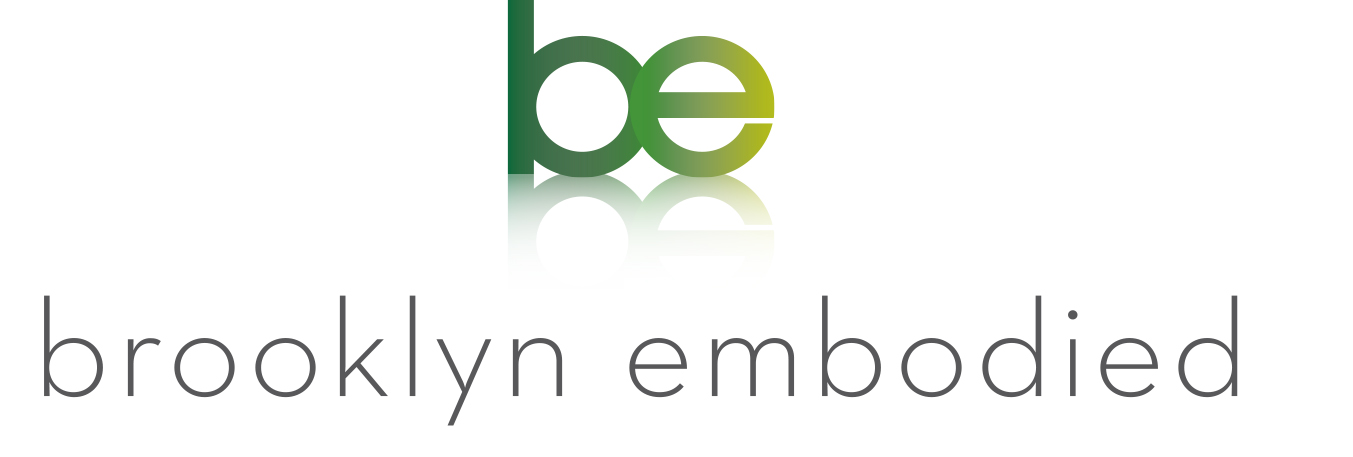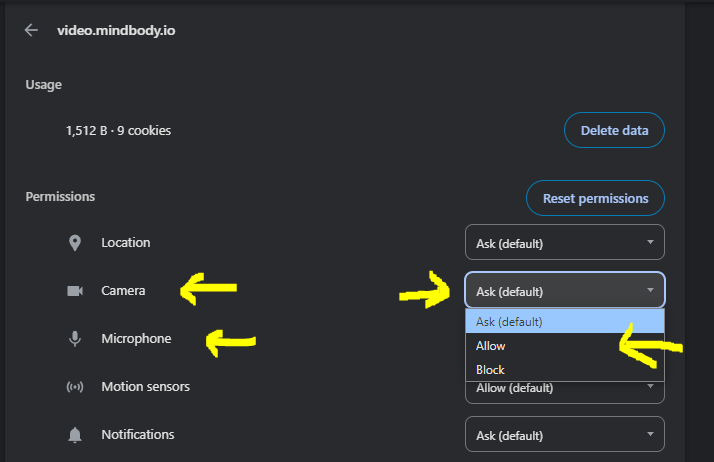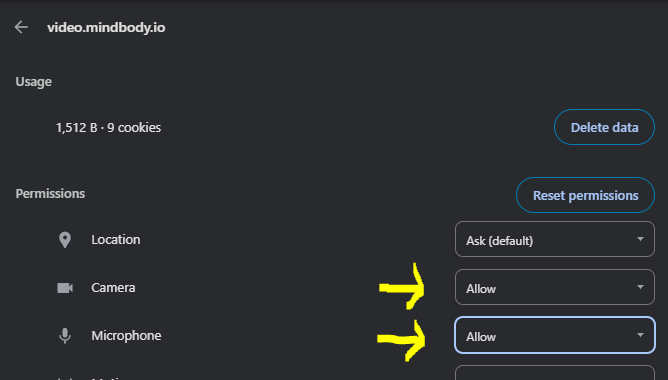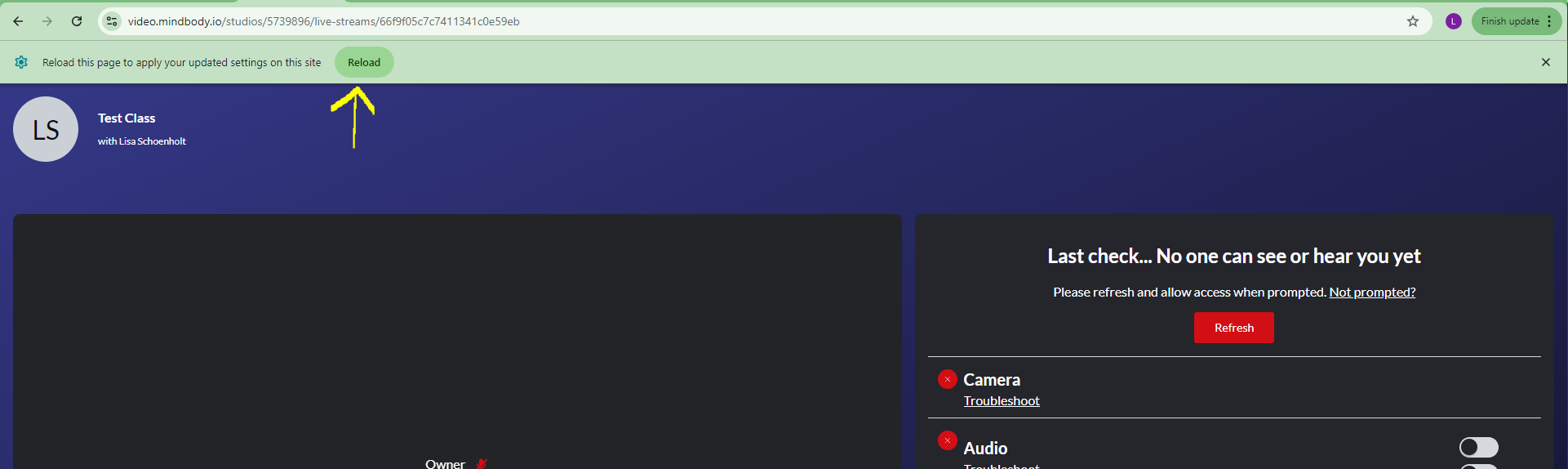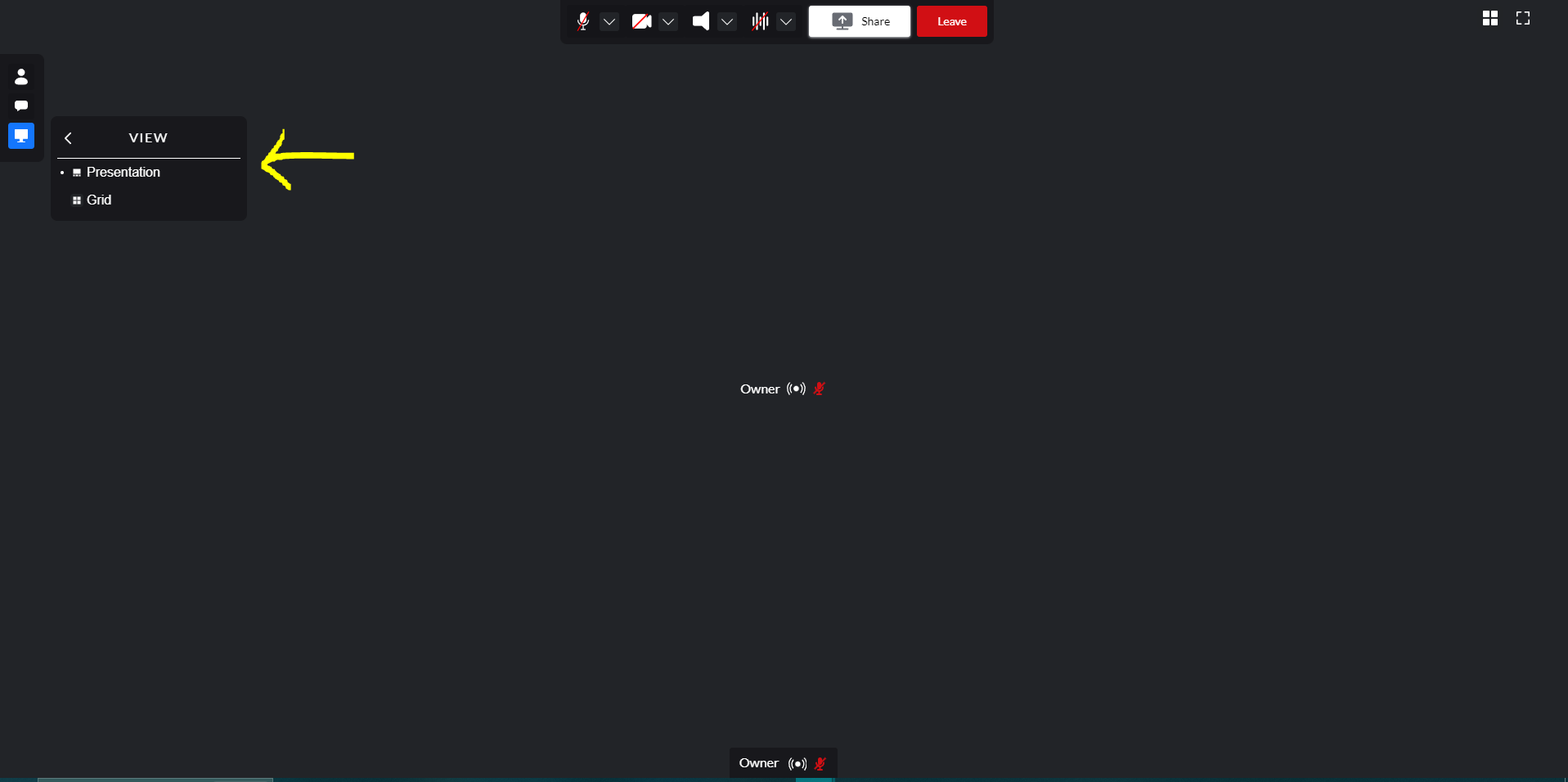How To Join A Virtual Class
Step One:
Within 30 minutes of the class start, you will will receive an email confirmation with the link to join the livestream. You will be asked to log into your Mindbody Account in order to participate in the class.
Step Two:
You can access the class livestream via the Mindbody Live app or by your web browser.
Step Three:
If this is your first time joining a class, you may need to update you browser settings to allow access to your microphone and camera. In order to allow access, navigate to the left of the URL and click the “toggle icon”. In this dropdown, select the “gear” icon or Site Settings. This will open in a new tab where you can update the Camera and Microphone settings. For both settings, update the dropdown to “Allow”.
After updating settings, go back to the class live stream tab and reload the page. After reloading, your settings will be updated so you can join class
NOTE: You may be asked to sign in again for the class.
Step Four:
Once signed in, you can adjust the view for the class.
Presentation Mode will make the teacher large and the rest of the participants small on the lower part of the screen.
Grid Mode will size all the participants equally.